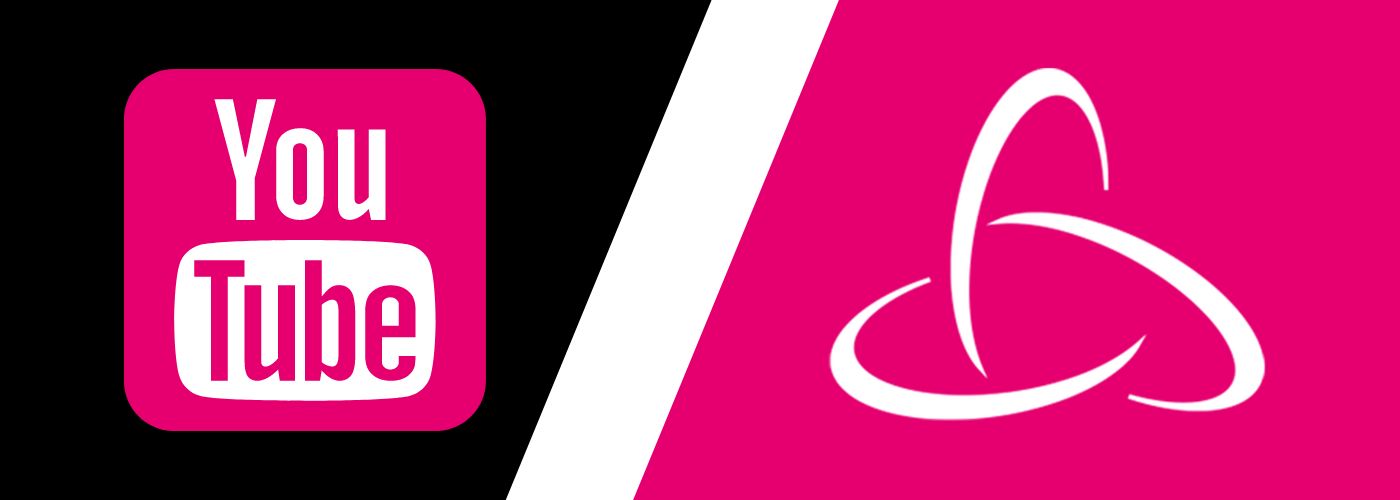How DIY Captions, YouTube Auto Captions, and 3Play Media’s Captions Differ
Updated: August 25, 2023
Beginners Guide to Captioning [Free Ebook]
Investing the time and money into captioning your YouTube videos is well worth it. If you don’t believe us, check out Discovery Digital Networks. They conducted a controlled study that showed a 7.32% increase in views after adding captions.
Closed captions can boost video and YouTube SEO and improve user experience. Captions also make videos accessible to a broader audience. Now that you know the benefits of closed captions, let’s discuss a few ways you can caption YouTube videos.
YouTube’s Automatic Captions
Have you ever watched a seemingly innocuous video with YouTube’s automatic captions?
If so, you’ve probably found that YouTube’s auto-captions don’t always get it right. In fact, accuracy rates can be as low as 50%. Also, because YouTube is aware of the inaccuracy of its automatic captions, neither Google nor YouTube will index these captions for search purposes. However, YouTube does allow you to edit its automatic captions, which you should do if you want to ensure accuracy.
Here’s how to edit YouTube’s captions:
- Go to your Video Manager, select your correct video, then click Edit > Subtitles and CC.
- Click on the caption track you wish to edit.
- Edit the text and save changes. (Note: You can edit timecodes the same way.)
DIY Captions
DIY (Do-It-Yourself) captioning is a great way to prevent automatic captioning from mangling your words. It also guarantees that you’re providing meaningful text for Google and that Google and YouTube are indexing your captions.
Provided it’s not your first time captioning, self-captioning a five-minute video takes about 5 to 10 times longer than the length of the video itself. In 25-50 minutes, you could increase your views and the accessibility of your videos.
Here are the steps for captioning your video yourself and uploading them to YouTube:
- Create captions using a DIY caption service such as Amara, Otter.ai, or Subtitle Horse. You can also create captions on YouTube by typing the transcript from scratch and syncing the time codes on your own.
- Download your closed caption file.
- Upload the captions to YouTube.
The 3Play Way
As you dive in, it is crucial to keep in mind best practices for captioning and transcription. Formatting, accuracy, speaker identification, and capturing non-speech sounds are all essential to meet quality standards for captioning.
If you’re consistently posting new videos to YouTube and have a popular channel, there isn’t enough time in the day to caption everything on your own. Wouldn’t it be great if there was an easy, reliable, and almost immediate service that could do it for you?
With 3Play Media, captioning has never been easier. First, link your 3Play Media account with your YouTube account, which allows caption files to be added to your YouTube videos. Next, select the videos you want captioned, choose the turnaround option that suits your needs, and captions will be added to your YouTube videos when they’re complete.
3Play Media guarantees that your caption file will be at least 99% accurate, and there’s no minimum or limit to how many videos you can submit.
Here’s what you have to do:
- Sign in to 3Play Media.
- Select the videos you want captioned.
- Sit back and relax, then check out your channel to see your freshly captioned video!
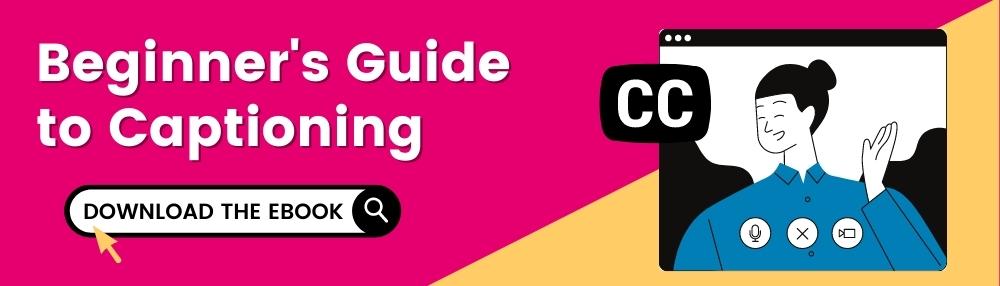
This post was originally published on May 22, 2014, and has since been updated for accuracy, clarity, and freshness.