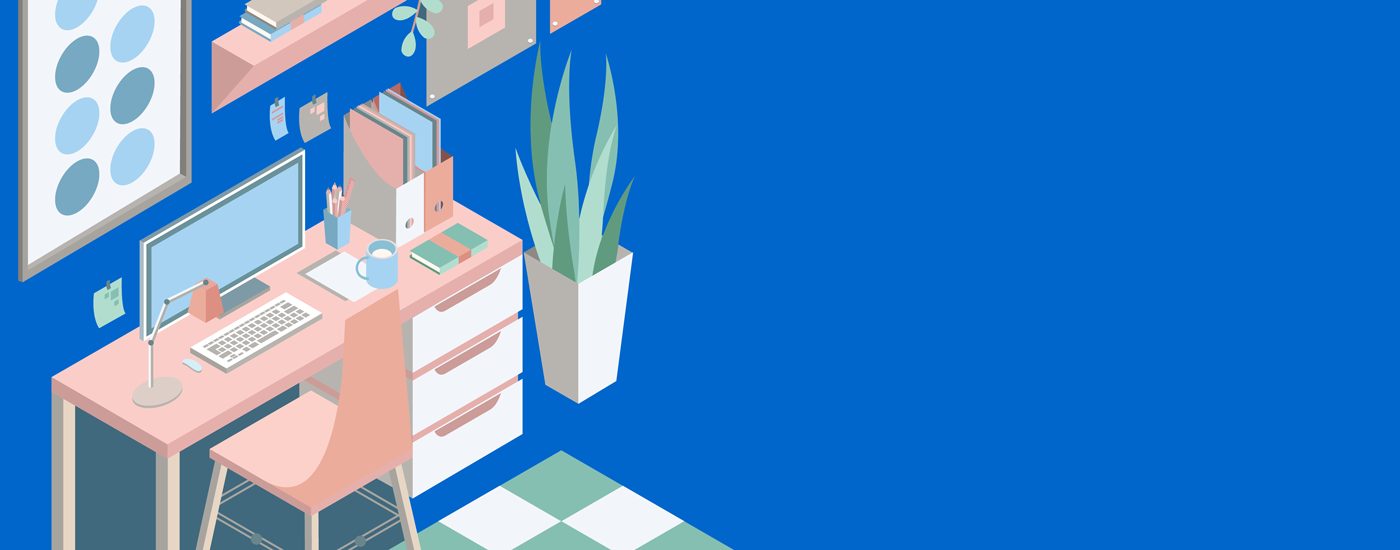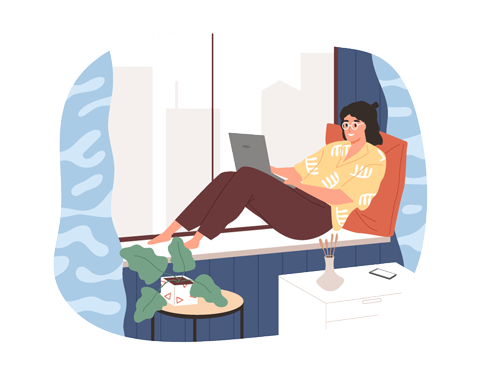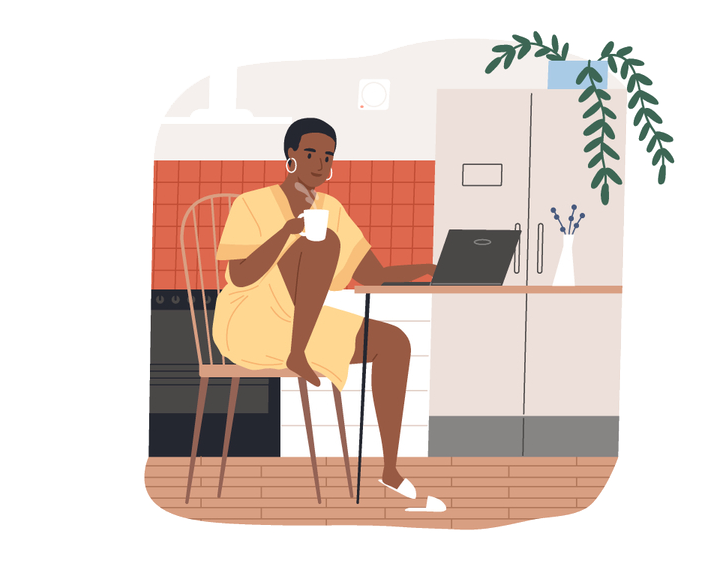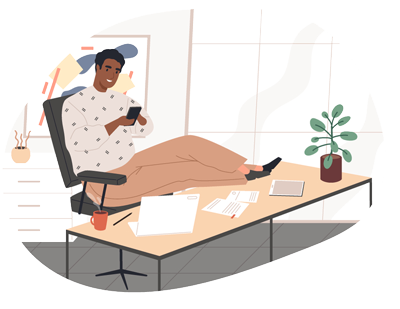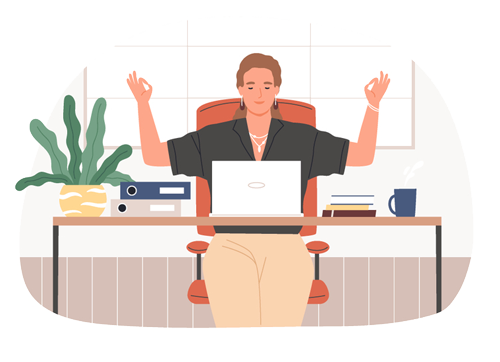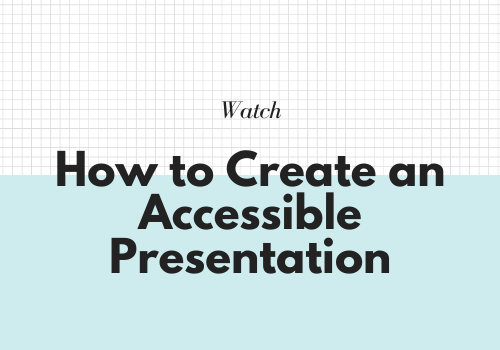3 Tips for Shifting to Online Conferences and Events
Updated: April 20, 2021
WAIT! Before you cancel your upcoming event, have you considered taking it online?
Finding ways to connect online has become more important than ever before. But the community you build offline can translate just as well online.
With a little planning and a couple of handy tools, your online event will be the talk of the town.
Tip 1: Choose an Accessible Platform
First, decide if you are going to be hosting live sessions, pre-recorded sessions, or a mix.
Choosing an accessible platform is critical for online events because you want to be as inclusive as possible. An accessible platform will also allow you to create a better user experience for all of your attendees, regardless of whether you are hosting live or recorded sessions.
An accessible streaming platform should have:
- Keyboard accessibility
- Voice recognition
- Captioning support
An accessible video platform should have:
- Keyboard accessibility
- Voice recognition
- Captioning support
- Audio description support
Use WCAG 2.0 guidelines to help you access the accessibility of your video platform.
What is a webinar? Read Venngage’s complete guide to creating a webinar.Tip 2: Add Captions to Your Sessions
Adding captions to your live and pre-recorded videos can create a truly accessible and engaging experience for your attendees.
Many studies have proven the value of captions for online learning, including:
- A study by the Journal of the Academy of Marketing found that captions help improve brand recall, verbal memory, and behavioral intent.
- A study by the University of Iowa found that people recall information better after seeing it and hearing it.
- A study by Oregon State University found that 65% of students report captions help them focus and 63% said captions help them retain information better/
Captioning a Live Event
To caption live events you can use a live automatic solution or a CART solution. A CART solution uses human stenographers to caption your content in realtime.
💡3Player Tip: If you use 3Play’s live automatic captioning solution, you can easily upgrade to full transcription. One of our human editors will clean it up and you’ll receive a 99% accurate file to post with your recording.
Captioning a Pre-Recorded Event
There are multiple ways to caption your pre-recorded videos, including:
- Do it yourself
- Using an automatic software, then editing
- Using a captioning vendor
- For live streams, use an embed code or iFrame.
- For pre-recorded video link to a transcript.
Tip 3: Provide Lifetime Value with Your Video Recordings
Always make sure you record each session! This way, you can give your attendees the flexibility to view your content later, rewatch it, share it, even quote it.
Plus, you can use it to create more content such as:
- Highlight reels
- Social media clips
- Blog posts
- Downloadables
Instead of just posting the video (captioned, of course), you can group your videos together by topic and create searchable playlists. You can also post your videos with an interactive transcript to provide an even more valuable experience for your attendees. With an interactive transcript, your attendees can search for key terms, jump to the spots that most interest them, and download the transcript to easily take notes or share with colleagues.
💡3Player Tip: Use the 3Play Plugin to easily add an interactive transcript to pre-recorded videos.
Creating an Inclusive and Engaging Online Event
The switch from IRL (in real life) to URL can present new challenges, but with the right plan, you can create a truly powerful event. Whether you are hosting a conference, meeting, or webinar, live events allow you to connect with your audience in an engaging way. Focusing on providing an accessible online environment will create a better user experience for all your attendees.
Want to learn how to create accessible presentations? The following webinar gives you a comprehensive guide.