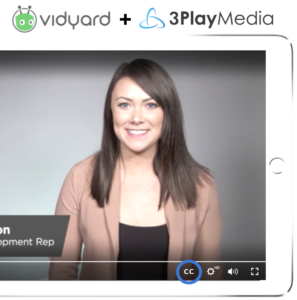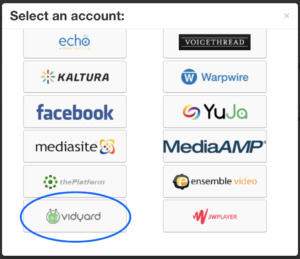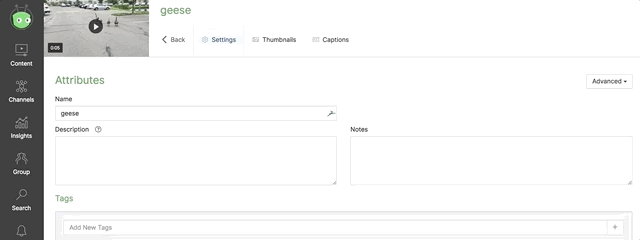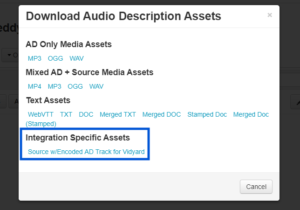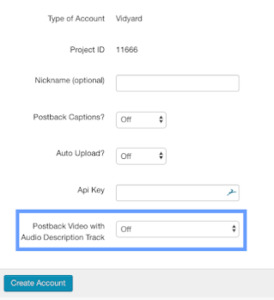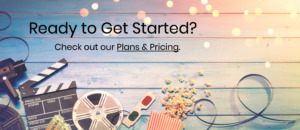How to Add Captions and Audio Description to Vidyard Videos
Updated: March 16, 2021
Vidyard prides itself on going beyond the typical video hosting and management platform, helping businesses connect with more viewers through interactive and personalized video experiences. This idea of humanizing communications and personalizing customer experiences is at Vidyard’s core, with solutions focused around marketing, sales and customer service, employee training, and corporate communications.
For marketers, Vidyard helps to generate and uncover leads, increase customer engagement and understand the true impact of video. For Sales, Vidyard helps you connect with more prospects, close more deals and build better relationships through the power of video. And to help video producers and content managers stay as nimble as possible, Vidyard integrates with industry leaders, including Hubspot, Marketo, Salesforce, and now – 3Play Media!
3Play Media’s integration with Vidyard allows you to order transcription and closed captions as well as audio description directly from within the Vidyard Platform, posting back to your Vidyard account once completed. Our partnership with Vidyard is one we are so excited to announce and grow, as we both develop additional solutions to make video more accessible.
How does the Vidyard integration work?
Good question! The answer is as painless and simple as the process itself.
After you’ve logged into your Vidyard account and selected your video, all you’ll need to do is add one of the custom 3Play Media tags which will automatically submit your video for captioning to 3Play Media.
Once your captions are complete, they will be automatically posted back to your video! Don’t you just love simplified workflows that allow you to accomplish the whole nine vid-yards.
How do you integrate your Vidyard and 3Play Media accounts?
Head over to your Vidyard account and grab select ‘Group’ and then ‘Integrations’ from the menu on the left-hand side of the page. Once on the Integrations page, copy your Vidyard API Token.
Next, log into your 3Play Media account.
Select Upload Media, then Linked Accounts. Click on + New Linked Account.
A menu will appear with all our current integrations listed. Scroll to find the Vidyard logo.
To finish, select Create Account.
Congrats! Now your Vidyard and 3Play accounts are linked!
How do you submit your Vidyard videos for captioning?
There are two ways you can order captions using the Vidyard integration.
One way is to select the video you want for captioning directly from your 3Play Media Account. Once complete, you can download the completed file from your 3Play account, and then upload to your video on Vidyard.
The second (and much easier) way is to use 3Play Media tags dependent on which turnaround time fits your captioning needs best. First, navigate to the video you want captioned in Vidyard. Next, click on the ‘Settings’ button and once on the video, use one of the 3Play tags.
- For Same Day turnaround (8 hours from upload), add the tag: 3play_same_day
- For Rush turnaround (1 business day), add the tag: 3play_rush
- For Expedited turnaround (2 business days), add the tag: 3play_expedited
- For Extended Turnaround (10 business days), add the tag: 3play_extended
- For 2 Hour turnaround (2 hours), add the tag 3play_two_hour
The file will be sent to us for captioning, then we will post the captions directly back to your video upon completion.
How do you submit your Vidyard videos for Audio Description?
There are two ways you can order Audio Description using the Vidyard integration.
The first way is to select the video you want for Audio Description directly from your 3Play Media Account. Once complete, you can navigate to the Audio Description panel and download the completed file under ‘Integration Specific Assets’. Once you’ve downloaded the Source w/Encoded AD Track for Vidyard, log into your Vidyard account and upload the file to your video.
Much like captioning, you’re able to also order Audio Description utilizing 3Play Media tags. First, navigate to the Vidyard integration in your 3Play Media Account. Once there, you’ll need to turn on ‘Postback Video with Audio Description Track’. You’ll only need to turn this on once to enable future tag-based ordering of Audio Description.
For any video you want to order Audio Description for in the future, all you’ll need to do is navigate to that video in Vidyard and enter the tag ‘3Play_ad’ for Standard AD Audio Description service (English). We’ll postback the Audio Description track once we’ve completed working on it.
The benefits of captioning and audio description
There are around 48 million individuals living with hearing loss in America; captions give them access to content they otherwise could not enjoy. There are 23.7 million American adults (age 18+) living with vision loss and audio description allows them to understand what’s happening in the video by narrating the silence.
While accessibility is the greatest benefit of captioning and audio description, there are also benefits for a wider audience, and a benefit that Vidyard knows a lot about – using videos to help your SEO rank.
Regardless of why you’re captioning, the 3Play Media and Vidyard integration makes it easy to do so.
Original Post Date: October 18, 2018