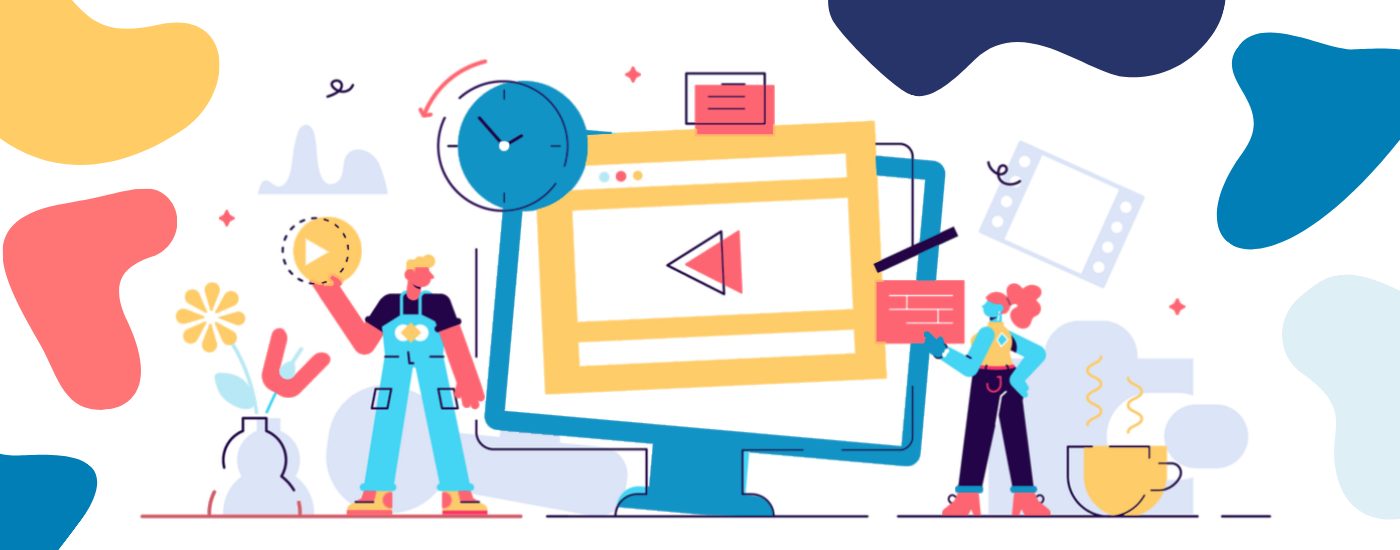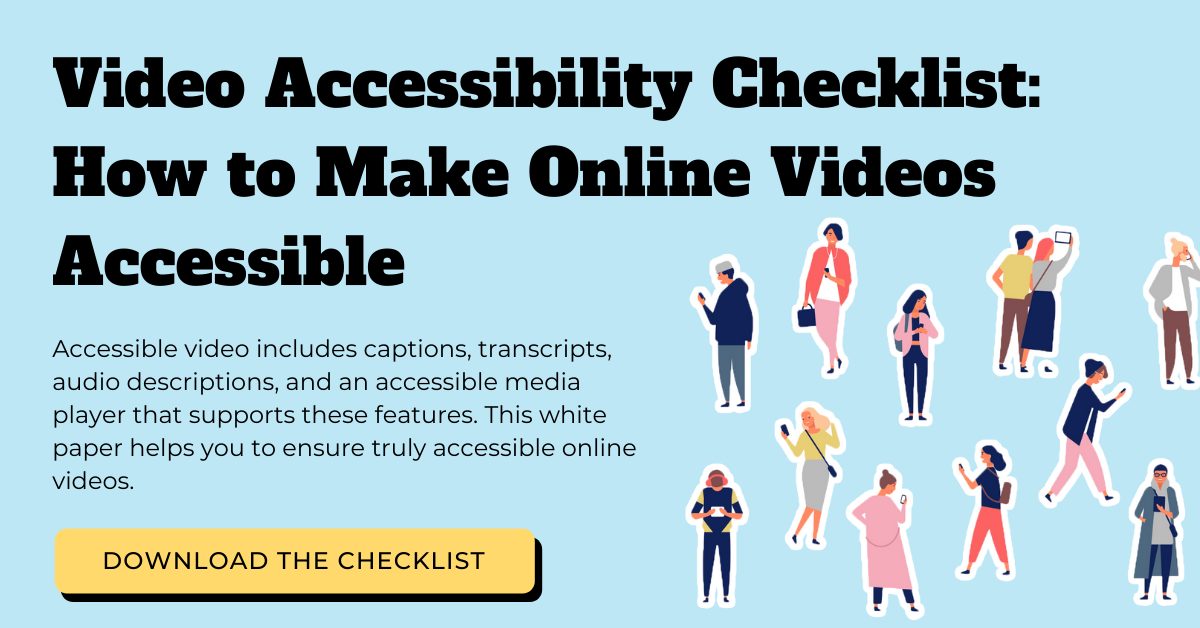Create Accessible Canva Video to Boost SEO & Content Engagement
Updated: January 15, 2021
Every content creator looks for ways to make their content easier to find and more engaging. That’s where creating Canva video comes in handy.
Online video content can boost SEO and engagement for blogs and web pages. Below, we’ll show you how to make creative, branded videos in the Canva app to support digital marketing efforts. Even if you don’t have a dedicated video team at your company, you’ll be making stand-out videos in no time.
Video’s Impact on Content SEO & Engagement
When it comes to SEO, Google values two main things: the quality of your content and its relevance to people’s search inquiries. Google doesn’t just look at the on-page text to determine this. It looks at media elements, too. Not only that, search engines want to see that once visitors find your content, they engage with it. This is measured through metrics like browse times, numbers of pages visited, and bounce rate.
Google values the amount of traffic your content generates organically. Blog posts that spotlight video content see a 157% increase in search traffic compared to text-only blog posts (Search Engine People). The great thing about Canva video, and video in general, is that it draws high-quality, organic traffic to your domain. The click-through rate (CTR) for video content can even be 41% higher than its plain text counterparts (AimClear).
It’s one thing for people to find your site. It’s another thing for them to stick around for a while. The time visitors spend on your site is an important factor for SEO as it exemplifies the quality of engagement from visitors. Video content often captures people’s attention and engages them for longer. In fact, people stay an average of two minutes more when video is present on page (ComScore).
Last, but certainly not least, pages that are diverse in media and content tend to do well in search engine results pages (SERPs). One study found that pages with video are 50 times more likely than plain text pages to achieve organic page ranks in Google (Forrester Research). Posts with several media types – videos, pictures, lists – will attract nearly three times more inbound linking domains than a plain text post (Moz).
Glossary
Closed captions are the time-synchronized text of media content (such as video) that include dialogue and non-speech elements like sound effects. They display on screen as the video plays.
Transcription converts the audio within videos into a non-time-coded document, referred to as a transcript. It may appear on-page or be within a web page’s metadata.
Add Captions and Transcripts to Boost Video SEO Even More
Video SEO is the practice of boosting the quality and quantity of traffic to your video content by optimizing for organic search engine results. It aims to increase the searchability of your Canva video content by optimizing elements for search engines. A surefire video SEO booster is to add closed captions and transcripts.
Search engines will sort web content based on contextual elements found on-page and on the backend (within the metadata). Search engines cannot watch the contents of videos. However, captions and transcripts help to boost video SEO by associating the video with a contextual element. When captions and transcripts are used on-page or included off-page in the metadata, search engines can then read the video’s contents to gain a complete understanding of the video.
One study, which tested the impact of captions on video SEO, showed that:
- Adding captions to YouTube videos increases views significantly.
- Views for captioned videos increased by 7.32% overall.
How to Create Canva Video in 8 Steps
Canva is a graphic design platform used to create social media graphics, presentations, posters, documents, and other visual content. It allows users to make visually stunning Canva video content without the need for professional video editors.
You can start by using one of the thousands of video templates, graphics, and music tracks Canva provides. If you’re feeling scrappy or have a particular aesthetic in mind, you can always start from scratch and upload your music and graphics.
There are eight simple steps to take to create Canva video:
- Start from scratch or choose a template in Canva.
- Upload your own images and videos, or choose from our free stock video and image library.
- Next, drag and drop the elements into your design.
- Trim, edit and add filters to your video clips.
- Add some music from the free music library.
- Make edits to fonts, icons, and illustrations.
- Apply animations and stickers for motion.
- Download your video file to share on your blog or web page.
.
Canva Video Examples
Below, you will find several examples of how 3Play Media has used Canva video to create engaging media content for branded ads, event marketing, and on-demand videos.
Branded Video Ads
Event Marketing Video
On-Demand Video
Are you using Canva video to boost your content’s SEO and engagement? Be sure to make it accessible. Follow our video accessibility checklist that covers closed captions, transcripts, and audio description guidelines.