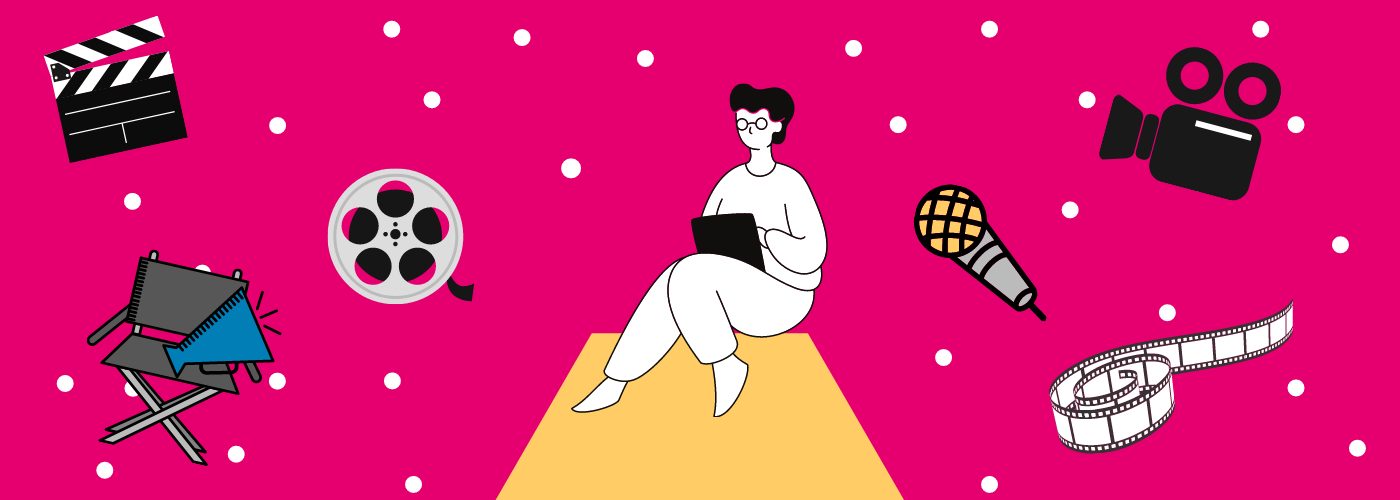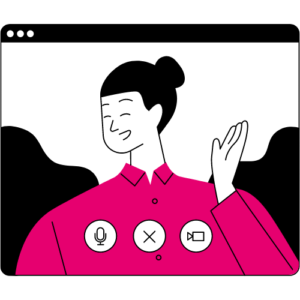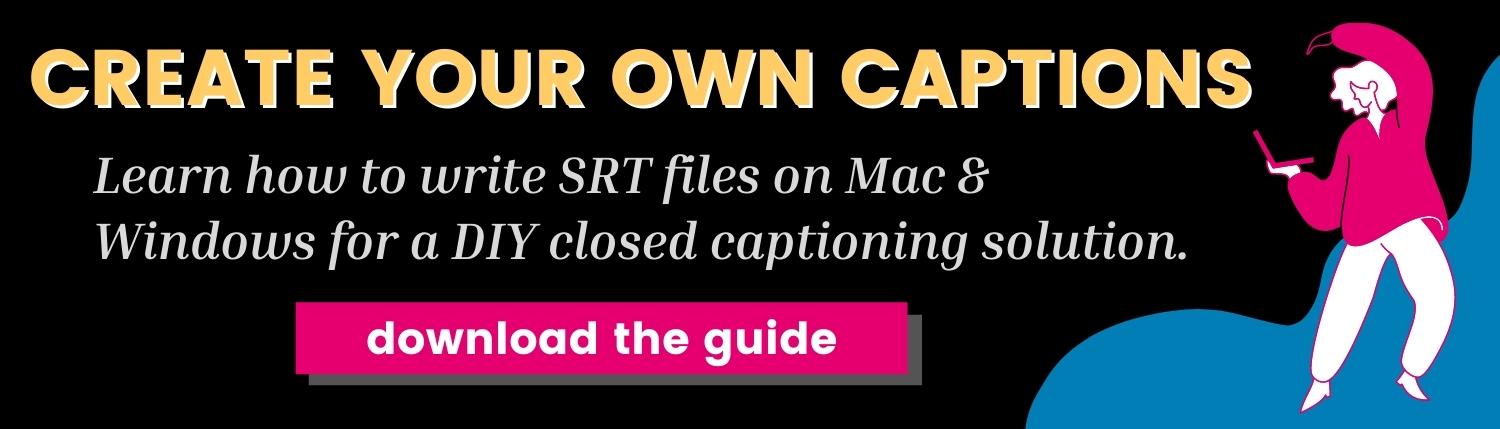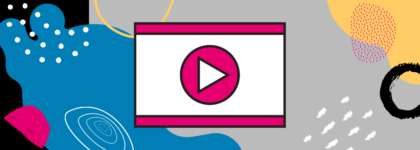How to Force YouTube Closed Captions & Subtitles ‘On’
Updated: December 10, 2021
Have you ever wondered how to add captions to your organization’s Youtube videos, or wished that you could make people watch your video with captions? Well, we can show you just how to do that! There are a few possible reasons you might want to force captions to appear automatically on your YouTube videos:
3 Reasons to Force Closed Captions ‘On’
To begin with, you might want to force captions on if your original audio quality is poor. If there’s too much background noise or the sound is muffled and quiet, captions allow viewers to read along (rather than losing viewers because they can’t hear what’s happening).
Another reason to force captions on depends on whether the speaker in your video is hard to understand. For example, if they have a thick accent, speak quickly, or are discussing complex content. In these instances, forcing captions on will help with viewer comprehension and (hopefully) increase viewer retention.
The third reason to force captions on is for accessibility reasons. Captions allow people to view your videos in sound-sensitive environments, allow people with hearing impairments to follow your content, and make English content much easier to understand for non-native speakers. It may be additionally useful to force captions on – rather than just giving users the option to toggle on/off – because some users may not know captions are an option, or simply don’t think to turn them on.
Learn the benefits of captions & transcripts
How to Add Captions to YouTube Videos (& Force Them On)
If you’d like to embed your YouTube video on your website and you want to force on closed captions, you need to add “cc_load_policy=1” to the end of the source URL inside the iframe. The following image shows an example of this inclusion:
How to Force Closed Captions in Other Languages

In order to do this, you must first upload the language file to your YouTube video. First, find the appropriate language code. For example, if you’d like captions to appear in Spanish, the code is es. Before the captioning snippet “cc_load_policy=1” in the iframe embed, you’ll now add “&hl=es&cc_lang_pref=es” (using the desired language code where appropriate).
Note that “hl” component sets the language for text features in the YouTube video, and “cc_lang_pref” sets the language for the captions of the video. This is what the full embed code would look like for a video in which you want to force captions to appear in Spanish:
It’s better to be safe than sorry – always remember to test the embed codes before publishing!