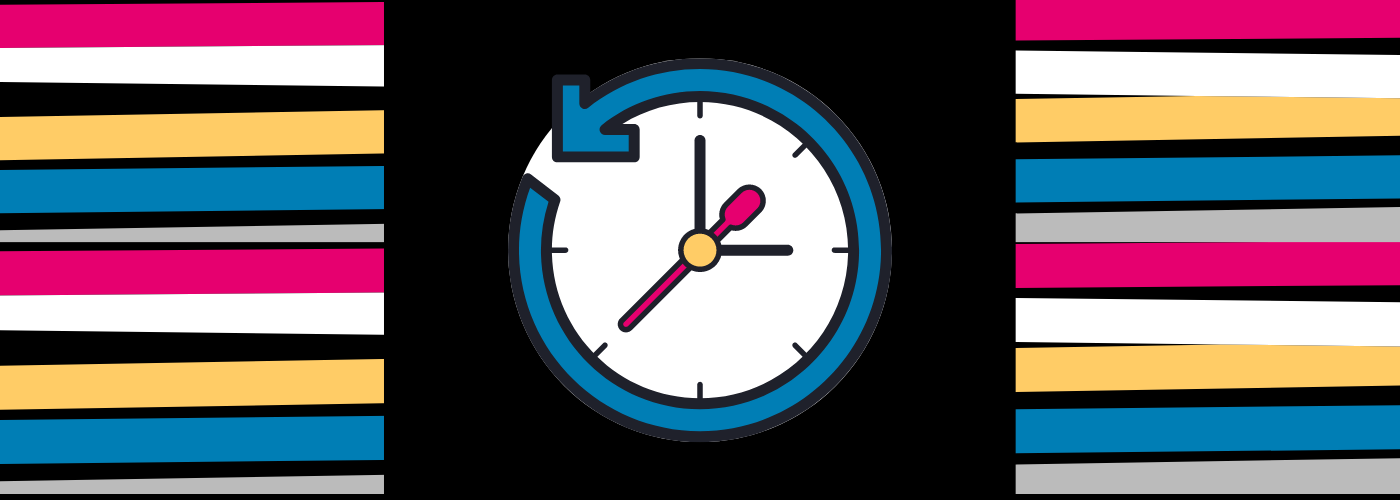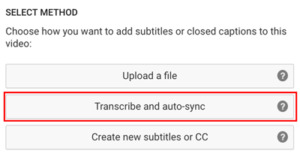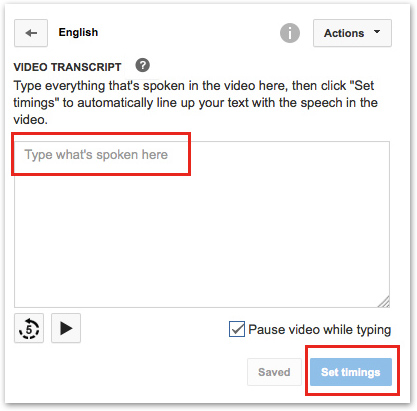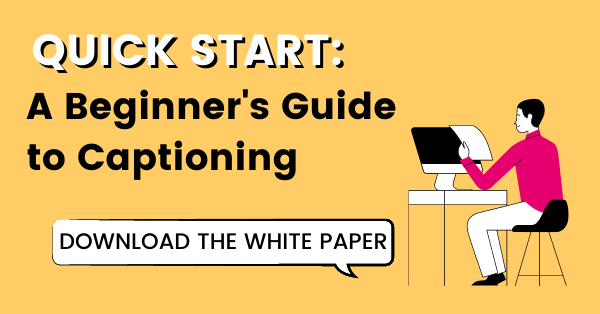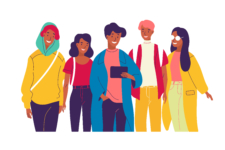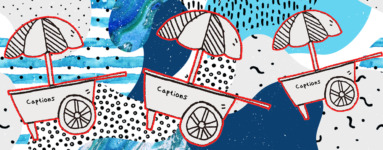How Long Does It Take to Manually Caption Videos?
Updated: October 3, 2023
While it’s certainly a luxury to have video content captioned for you, many people find the cost of third-party captioning services to be prohibitive. Do-it-yourself methods of writing closed captions exist as a cost-free solution, but the true cost lies in the length of time spent writing captions and the resulting accuracy rates.
👉 Captions 101: The Beginner’s Guide
How long does it take to caption a video?
Depending on different factors, such as the complexity of a video and the number of words, it takes about 5-10 times a video’s duration to write closed captions. Using this information, we can estimate how long a trained transcriptionist and a first-time DIYer would take to add captions to video content.
A trained transcriptionist will usually take around 4 to 5 hours to transcribe 1 hour of audio or video content. On the other hand, a first-timer to closed captioning could take anywhere from 20 to 100 hours to transcribe the same amount of content from scratch.
DIY closed captions
If you’ve decided to opt out of using a third-party captioning service, the next best option to maintain video accessibility is to write closed captions yourself.
YouTube provides easy tools to helps users get started with captioning, but the technical methods vary slightly – one entails an automatically time-coded transcript, while the other includes editing & downloading caption files.
Let’s walk through the DIY captioning methods available on YouTube:
Time-coding transcripts
Navigate to your video manager, and find the video you want to caption. At the top, select Subtitles and CC. Click Add new subtitles or CC, select your language, and then choose Transcribe and auto-sync.
This method is generally faster because it sets the timing for you, rather than choosing the Create new subtitles or CC option (where you have to set timing yourself). Manually setting timecodes can potentially add 1-2 hours to the closed captioning process.
From Transcribe and auto-sync, type the spoken text of the video into the space provided. The video even pauses when you start typing! When finished, click Set timings to sync your transcript with the audio.
Discover more DIY resources for captioning & transcription ➡️
Edit and download captions
You can use YouTube’s automatic transcript generator – along with a healthy round of human editing – to caption your video content. Automatic transcripts have an average accuracy rate of 60% to 84%, so while we don’t recommend relying on them alone, they can speed up the process of writing your own captions. Using this method, the transcript offers a rough draft that can then be edited to provide more accurate, higher quality captions.
To use YouTube’s automatic captioning function:
- Log into your YouTube account. Find the video you want captioned in your Video Editor, then select Edit > Subtitles & CC.
- When you select Add new subtitles or CC, a search bar will appear. Search for the English (Automatic).
- You’ll be taken to YouTube’s caption editor. Here you can edit each caption frame, while previewing them on the video.
- Once your captions are ready, just hit Publish.
Additionally, you can download the caption file from YouTube in a variety of formats. Simply click Actions in the YouTube caption editor, and a dropdown offers captions in .vtt, .srt, and .sbv formats.
How long does it really take to write your own captions?
YouTube’s tool gives you a fairly easy way to caption videos yourself, but the question remains: how long does it really take to caption your own audio/video content? Well, that depends on how many videos you’ve captioned before, the nature of your video, and the duration of your video.
If your video is 2 minutes long, spending 10 minutes captioning it doesn’t seem unrealistic. However, if you’re producing 20 minutes worth of content every day, it may be worth investigating alternative routes of captioning – like a third-party captioning service.
Want to learn more about captioning? Check out this free guide 👇