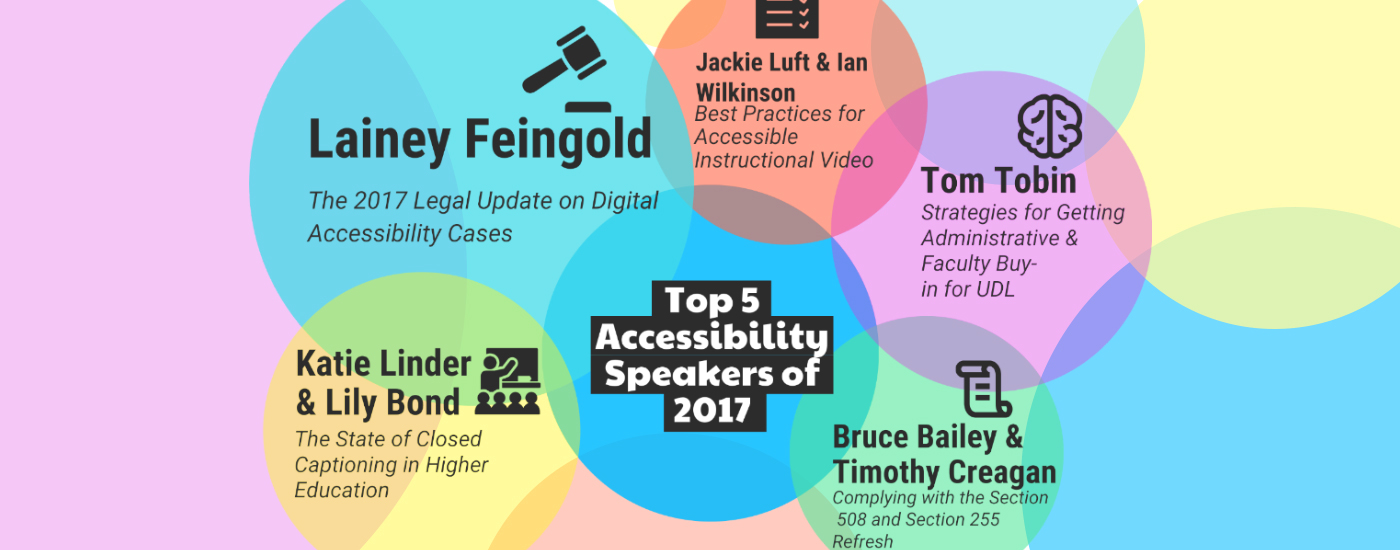Top 5 Accessibility Speakers of 2017
Updated: June 3, 2019
These are our top 5 most viewed webinar speakers from 2017. These speakers cover everything you want to know about video accessibility from a legal update to best practices for creating accessible video!
Speaker: Lainey Feingold
Lainey Feingold, internationally recognized disability rights lawyer and pioneer of Structured Negotiation, is widely known for negotiating landmark accessibility agreements. Lainey joined us for a webinar to share the 2017 Legal Update on Digital Accessibility. Lainey’s presentation provided a fascinating explanation as to why accessibility is a legal matter, declaring that accessibility is about the right to information and the right to participate. Without making the growing digital world accessible, people are left out and excluded. Simply put, that is discrimination.
This presentation provided a better understanding of how accessibility has developed over the year and where it will go in the future. Lainey gave a new and unique perspective to accessibility that we don’t typically see by taking a closer look at the legal side. In addition, the audience was given an accessibility equation to keep in their back pockets. The equation is foundation + advocates + strategies = accessibility win. To further explain this, it means that when combined, accessibility laws and regulations paired with accessibility advocates and their strategies, fit together to ensure a more accessible world!
Speaker: Tom Tobin
Tom Tobin, author and speaker on quality in distance education, is an expert on the subject of getting colleagues to adopt a Universal Design for Learning (UDL) in eLearning.
In fact, in his presentation, Tom breaks it down to a simple five step process,:
- Start with Text: If you have a script or notes for a lecture, you already have an alternative text-based version of your content which will come in handy when you create a video or podcast from it.
- Make Alternatives: Make alternative formats of course content available. For example, provide a PDF or still images with text that corresponds to them.
- Give Students a Choice: Students thrive when they can learn in the medium that works best for them, so be sure to give them different options. For example, you can give them the option to either write a three-page paper, or present a three-minute podcast or a three-minute video.
- Go Step by Step: Allow faculty to chunk up the content in their courses and break up lessons into smaller parts.
- Set Content Free: Host materials for courses where they can be accessed 24/7 and in any format.
Tom’s presentation provided the audience with actionable advice on how to get faculty and colleagues on board when it comes to implementing a universal design for learning. Gaining buy-in is one of the greatest barriers in the accessibility process. Having clear steps outlined for how to proceed is extremely useful and can help make crucial changes within many organizations.
Speakers: Katie Linder and Lily Bond
This presentation gave insight into how and why students are using closed captions in higher education by covering the results from two national research studies conducted by Oregon State University in collaboration with 3Play Media, as well as the results of a State of Captioning report put out by 3Play Media.
The student survey found out that 99.7% of students have at least one course that includes at least one video. Overall, there were about 35% of respondents who noted that they always or often use closed captions when they’re available, and 26% said that they never use them.
One of the major takeaways from the study was finding out that students are using captioning pretty significantly beyond accessibility reasons. Out of a little over 1,500 students who did not self-identify as having difficulty with hearing who responded to our study, over 70% of that group uses closed captioning at least some of the time.
The information found in these studies is key in understanding the importance of closed captioning and accessibility and how students, both with and without disabilities, are utilizing these tools. Better understanding these trends has great implications for budgeting and gaining buy-in to improve and increase accessibility in higher education for all students.
Speakers: Jackie Luft and Ian Wilkinson
Instructional videos are increasingly common at colleges and universities for classroom students, online course-takers, and learners of all kinds. Many of these videos are created using lecture capture systems that result in videos that are inaccessible to students with disabilities.
In their work, Jackie Luft and Ian Wilkinson realized that accessibility for video is a multi-layered, multi-disciplinary prospect. Their presentation outlined a step-by-step process which helps to ensure both effective recording techniques and accessibility for students, including simple ways to include accessibility features like video captions, transcripts, and audio description.
The three main steps are:
1. Planning
- If you plan out your objectives and define your learning objectives, this will help the students and instructor to stay focused and on topic.
- Consider content length – studies show that people don’t want to watch anything longer than 7-8 minutes.
- Keep things timely by saying things like “this was written in 1966” rather than “this was written 51 years ago.”
- Create an outline. Using a script will make it a lot easier to caption later on, and it also helps to organize content and tell a story to better engage viewers.
- Practice a lot!
2. Producing
- Think about the production environment including the background. For example, a grey wall would be a better background than cluttered office shelves.
- Leave plenty of time to record! If you have a 15 minute lecture give yourself at least an hour of studio time to redo things, take breaks, etc.
- Stick to a fashion neutral and season neutral wardrobe. Busy clothing actually creates more data in the video and can make streaming slower.
3. Publishing
- Watch your video and look for errors.
- Add in titles, transitions, screen shots, and other stylizing.
- Get your editing done before you create captions.
Speakers: Bruce Bailey and Timothy Creagan
This presentation reviewed the final revision of Section 508 and Section 255. Bailey and Creagan provided a comprehensive analysis of the changes and how it will affect various types of organizations nationwide.
Why update the standards?
There have been a lot of changes in Information and Communication Technology (ICT) over the last 17 years since the original 508 standards were created. With so much new technology, the government wants to see harmonized standards that help improve global markets.
The four key changes to the new Section 508 are:
- Broad application of WCAG 2.0
- New “Safe Harbor” provision for legacy ICT
- Functional Performance Criteria (FPC)
- ICT with closed functionality
This presentation gives detailed information on the Section 508 refresh and what it entails. In order to make sure you are in compliance with the legal standards, you must first understand what they are. Bailey and Creagan do an excellent job of ensuring you have the information you need.
Further Reading

Subscribe to the Blog Digest
Sign up to receive our blog digest and other information on this topic. You can unsubscribe anytime.
By subscribing you agree to our privacy policy.