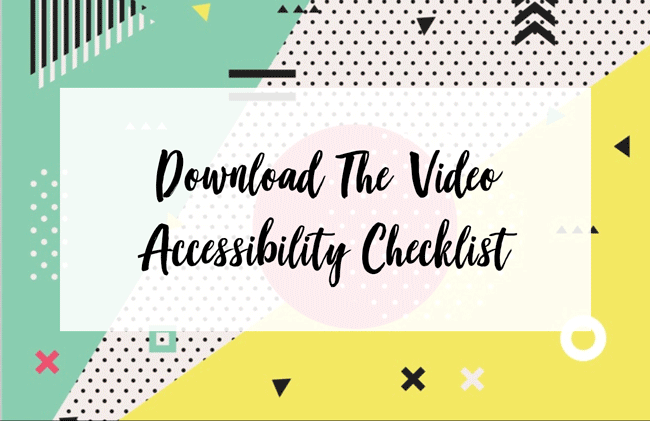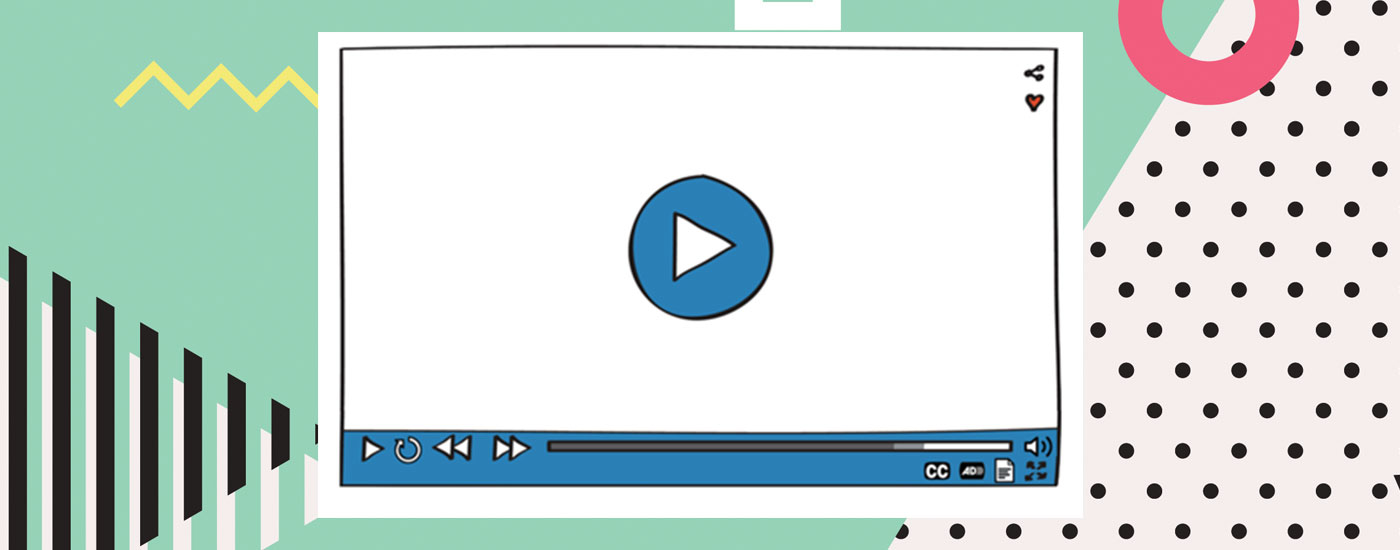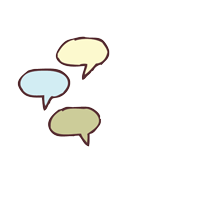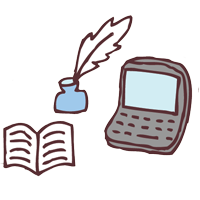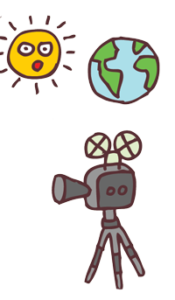Complete Video Accessibility Checklist [FREE Downloadable]
Updated: February 2, 2021
What’s included in a video accessibility checklist? Accessible videos include captions, transcripts, audio descriptions, and an accessible media player that supports these features.
Unfortunately, many video players fail to meet the essential elements of an accessible video player. Many don’t support audio descriptions or transcripts and are polluted with keyboard traps.
In order to avoid producing inaccessible video, it’s important to consider all elements of a video accessibility checkilist before production.
Elements of Accessible Videos
Captions
Captions are a critical element in a video accessibility checklist.
Captions are time-synchronized text of the audio. Captions assume the viewer can’t hear, so they include all relevant sound effects, speaker identifications, and other non-speech elements that make it easier for the viewer to understand who is speaking.
Besides providing accurate captions, video producers should also consider the placement and design of the captions to make sure they are legible.
Video producers can create their own captions, or they can also use a professional captioning vendor to ensure their video has accurate captions.
Audio Description
Audio description is included in a video accessibility checklist because it is a service which makes videos more accessible for blind and low-vision viewers. Audio description is a separate audio track that is played along with the video, narrating the images and actions on the screen.
Unfortunately, most video players do not support audio descriptions, so video producers must be mindful of how they want to publish their descriptions. You can publish descriptions through a separate audio track, a new video with the AD audio track embedded, or by using an audio description plugin.
Transcripts
Transcripts are a text version of the audio. Transcripts allow deaf and blind individuals to access video content. You’ll find that a video accessible calls for transcripts because a fully accessible video should include both captions and a transcript.
If you’re using a professional captioning company, you can download a plain text transcript. If not, just copy and paste all of your captions into one document. To publish the transcript, you can either paste it below the video, through a new link, or by using an interactive transcript plugin.
Transcripts, captions, and audio descriptions are useless if your video player doesn’t support them.
Video Player
When it comes to a video accessibility checklist, one can’t forget about video players.
An accessible video player supports captions, transcripts, and audio descriptions. It’s also fully keyboard, screen reader, and mouse accessible. An accessible video player also gives users the tools to pause, stop, and control the volume of the video. Some go as far as allowing users to customize the size, font, and color of the captions.
If you don’t have access to a fully accessible video player, it’s important to always provide equivalent alternatives. If captions aren’t supported on your video player, you can use a captions plugin, or burn the captions into the video. Similarly, with audio description, you can use an audio description plugin, or create a separate video track.
One free, accessible video player is the Able Player. It’s an HTML 5 media player that is fully accessible across all browsers.
Benefits of Accessible Video
Simply put, accessible video is better video. A video accessibility checklist will help you create more accessible video.
When your videos aren’t accessible, you are alienating a big portion of the population. In America alone, there are 48 million people who are d/Deaf and hard of hearing, and there are 23.6 million people who have some degree of vision loss.
In total, that’s around 30% of the U.S. population that can’t equally access your videos.
But beyond those with hearing loss and vision loss, accessible video also benefits individuals without disabilities. Captions allow people to access your video in loud or quiet environments, like at the gym or at a library.
Furthermore, industry trends show people prefer their videos on silent. Facebook found that 80% of users reacted negatively to videos played with the sound on. That’s why they decided to autoplay videos without sound.
Adding captions lets the user make sense of your video without the need of sound.
Similarly, audio description is also extremely beneficial. Audio descriptions help with language development, engagement, and focus.
Many people are even turning on audio descriptions on Netflix videos so they can listen to videos like audiobooks while commuting to work!
Pair captions and audio descriptions with transcripts, and you have a winning combination. Transcripts can really enhance the user experience. They give users the ability to search a video, look for keywords, and easily follow along with the video.
In the academic realm, many students turn transcripts into study guides.
The Video Accessibility Checklist You’ve Been Waiting For
With this video accessibility checklist, you’ll be fully equipped to tackle video accessibility.
Inside you’ll find:
- What is accessible video?
- Accessible Closed Captions
- Accessible Transcripts
- Accessible Audio Description
- Video Player Accessibility