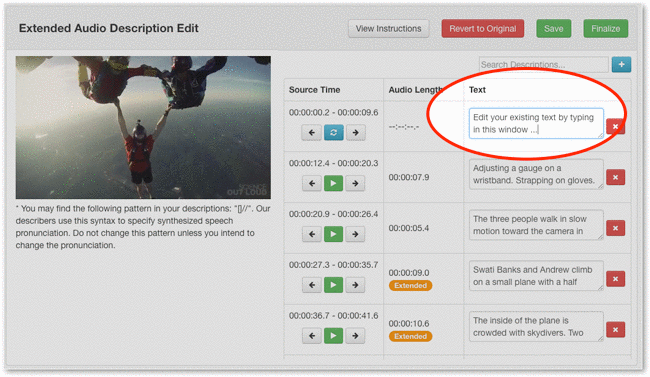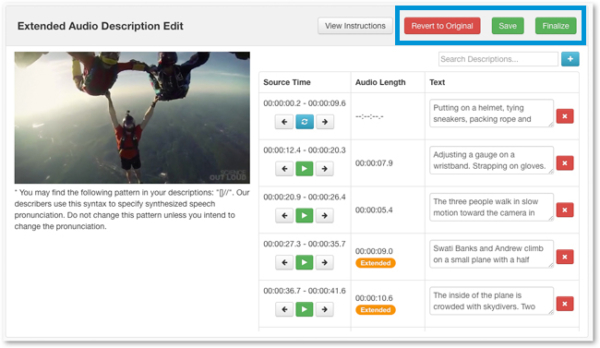How to Edit Audio Description
Want to make adjustments to your audio description? You can! Learn how to make edits to your audio description right from the 3Play Media account system.
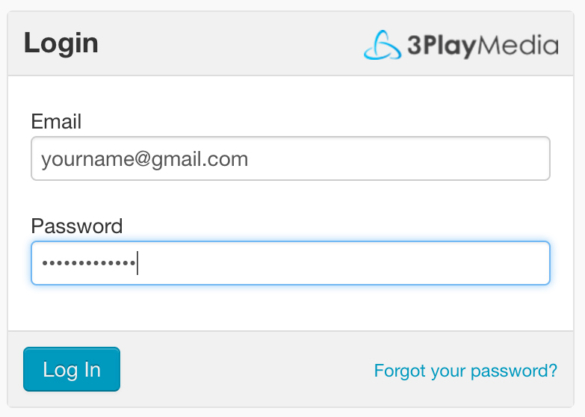
Step 2 – Select audio description file
From the My Files page, select Audio Descriptions Complete to see your completed audio description files. Click the file name of the file you would like to select.
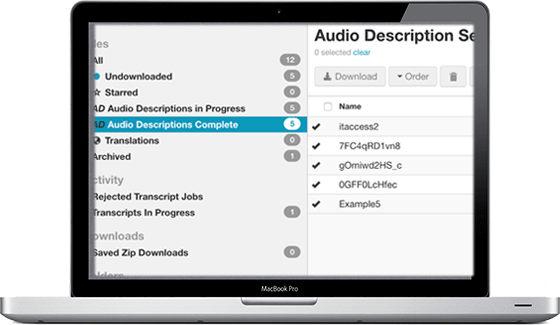
Step 3 – Preview your audio description
To edit your audio description, you must first preview your audio description. Click on the AD Preview button in the Transcript section. The Audio Description Preview window will open. In this window, you can play the video with the audio description. Click Edit to make updates.
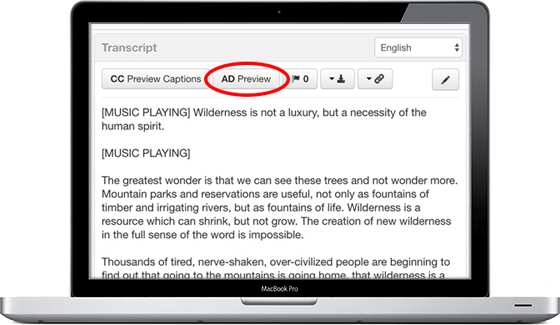
Step 4 – Edit your audio description
There are several actions you can take in the editing interface:
- Edit existing text by clicking into any text window.
- Nudge the timecode of your description by 0.1 seconds at a time using the forwards and backwards arrows.
- Add new descriptions by clicking the blue + icon.
- Delete existing descriptions by clicking the red X icon.
- Refresh the synthesized speech to hear your changes by clicking the blue refresh icon.
- Search descriptions by typing a word into the search bar and clicking enter.
If you processed your file for extended audio description, you’ll see an orange Extended tag next to some of your descriptions. This indicates that the description is too long for the available space in the audio track, and your video will be paused to allow for the full description to be read.
If you nudge a description into speech or add a new description in the middle of speech, you’ll receive a red warning and an “Overlaps Speech” tag. We highly recommend reviewing the location of your description before finalizing.
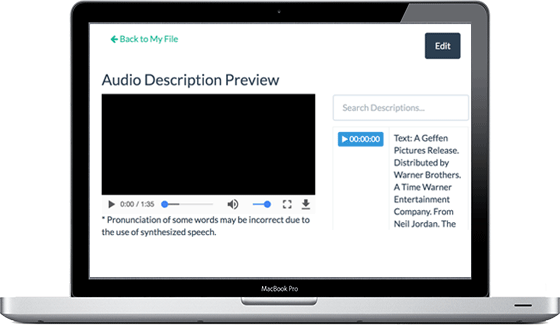
If you would like to keep the changes you have made, click Save and Finalize. If you would like to revert back to the original description, simply click the Revert to Original button.
Step 4a – Save or revert back
If you would like to keep the changes you have made, click Save and Finalize. If you would like to revert back to the original description, simply click the Revert to Original button.
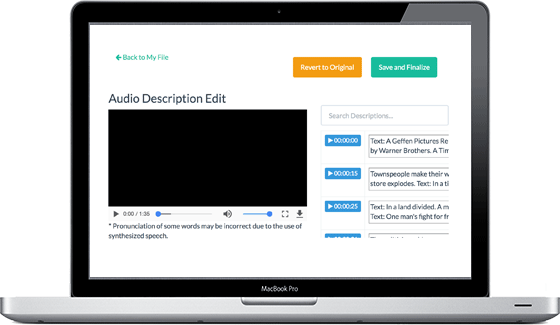
Check out our plans and pricing.