How to Publish Using the Audio Description Plugin
Note: Publishing with the plugin is the same for both standard and extended audio description.
This step-by-step how-to guide will teach you how to publish your audio description files using the simple one-line embed plugin.
Step 1 – Login to your 3Play Media Account
You will need to login to your 3Play Media account to grab the audio description plugin code.
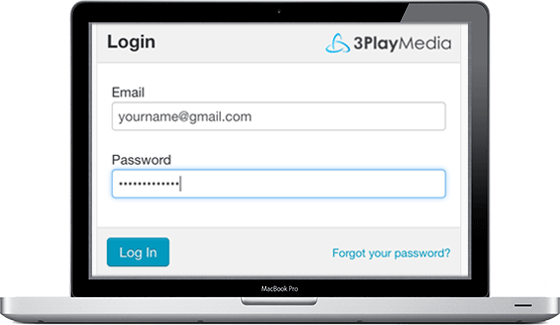
Step 2 – Select audio description file
From the My Files home page, select Audio Description as a service filter to see your processed audio description files. Click the file name of the file you would like to select.
Step 3 – Publish plugin code
In the Transcript window, select Publish from the top menu. Then choose Publish Plugin.
After selecting Audio Description from the Plugin Features section and finalizing the rest of the settings, you can use an iframe embed or javascript embed to publish your content. Theses two forms of publishing make the 3Play Plugin compatible with most video players and publishing platforms, including LMS systems.
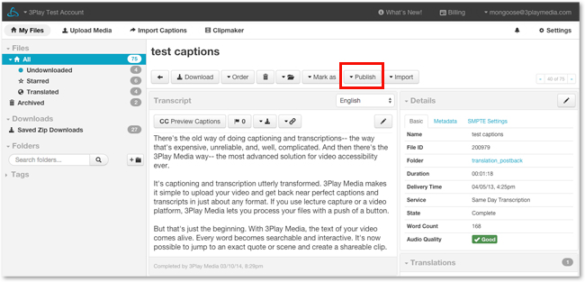
When publishing, your end-result will play as the audio description example below.
Check out our plans and pricing.

