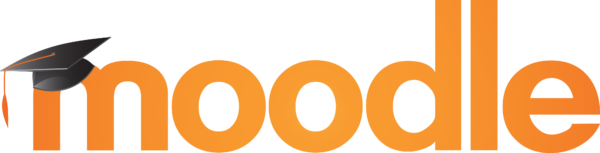How To Add Videos With Interactive Transcripts To Moodle
Learning management systems (LMS) often don’t allow users to publish videos with interactive transcripts, captions, or audio description. These features make content accessible to individuals who are deaf or hard of hearing and blind or low vision. In addition, they have proven to have great benefits for all students and learners, both with and without disabilities. The 3Play Plugin lets you add videos with interactive transcripts to Moodle. The plugin works with media files that are linked to a Kaltura, Brightcove, YouTube, Ooyala, Wistia, or Vimeo video platform integration.
Step 1: Enable Content Publishing in your 3Play Media Account
Begin by logging into your 3Play Media account.
Select Settings at the top of the screen. Click on Content Publishing along the left-hand column. Then select Enable Content Publishing. Click Yes – Enable Content Publishing in the window that appears.
You’re now able to use the 3Play Plugin.
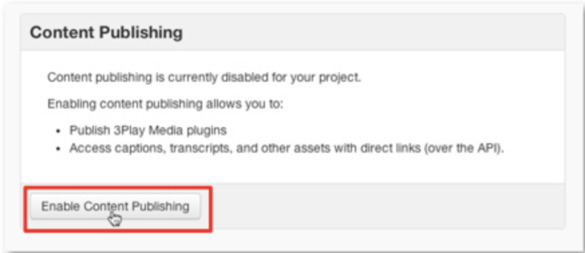
Step 2: Publish Using the 3Play Plugin
From the My Files window, select your transcribed video file and choose Publish. Click Publish Plugin and select the plugin features that you want.
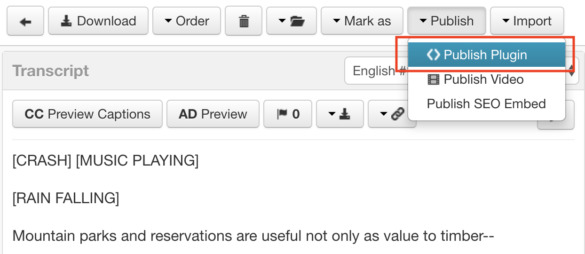
Step 3: Copy the Embed Code or Use the Link Provided
This plugin allows you to copy the iframe embed and paste it into the HTML of your Moodle course. Alternatively, if you don’t wish to add your video to Moodle, you can copy the URL provided and open it in a new window or send it to anyone you want to access your video.
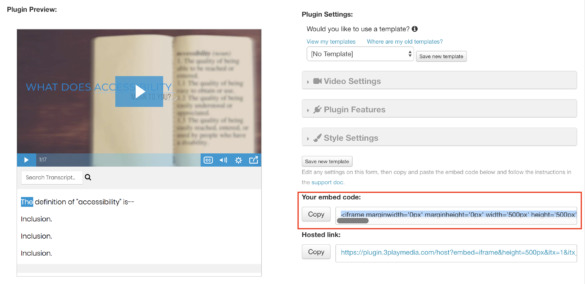
Step 4: Paste the Embed Code in Your Moodle Course
Turn the editing feature on in your Moodle account, either with the button at the top right or the link in the Settings window.
Once editing is on, click into the HTML editor where you wish to embed your video. Click the HTML code icon.
Paste the iframe embed code into the box. Then click Update. Your video will be previewed in the HTML editor. Select Save Changes.
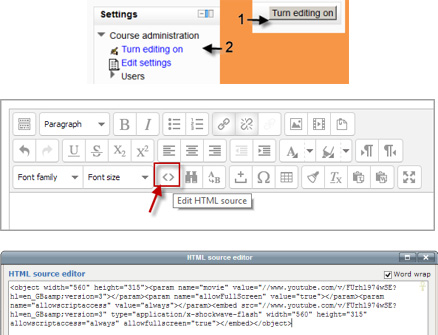
The 3Play Plugin includes your video, interactive transcript, captions, and an audio description plugin. Once published in your course, it will look just like this:
Check out our plans and pricing.