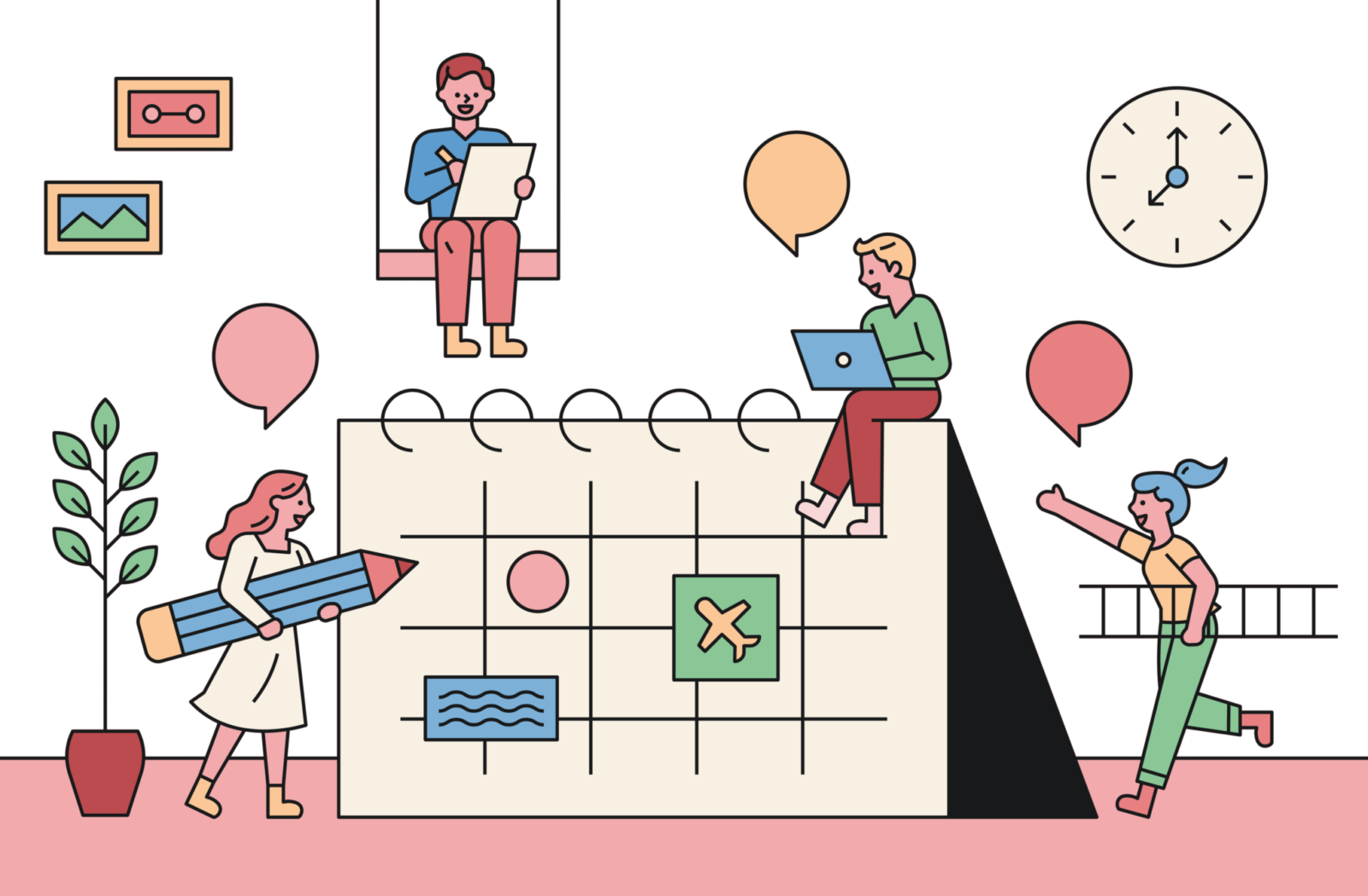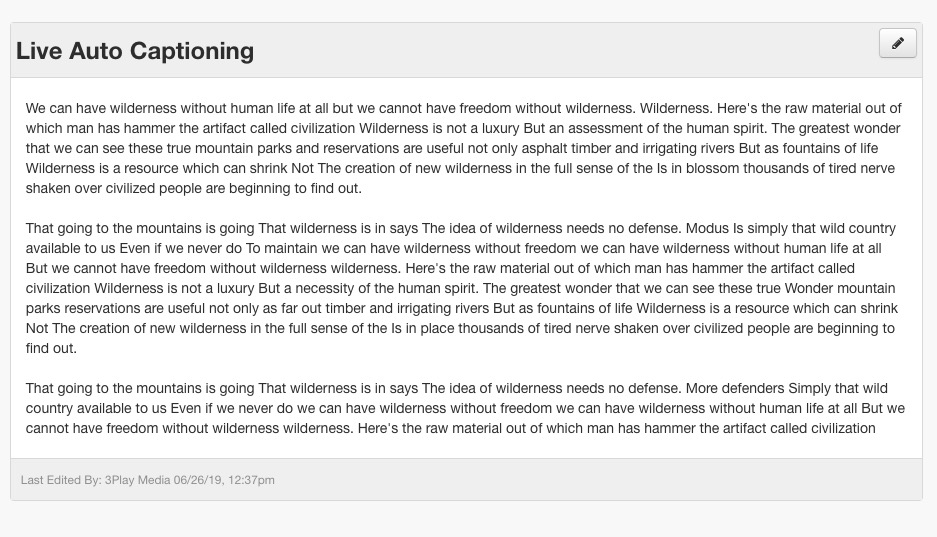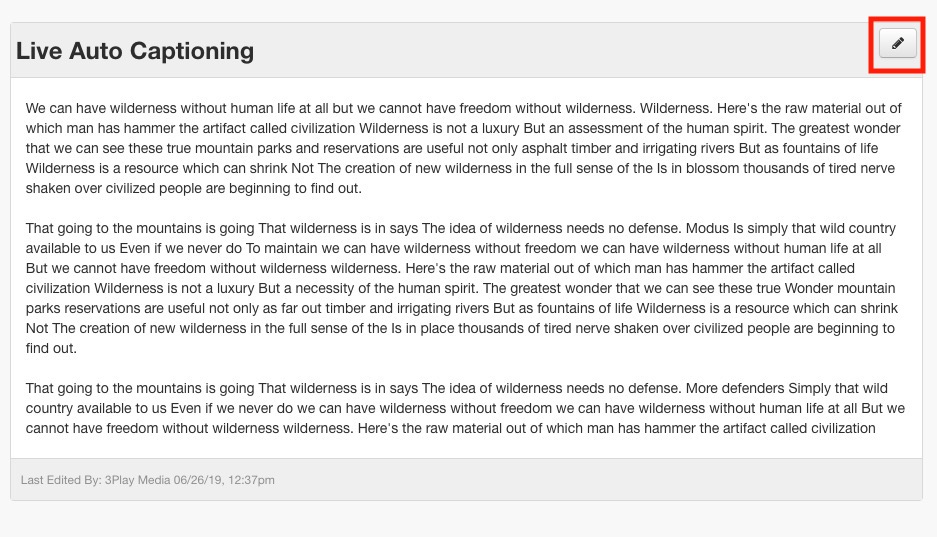Accessing the Transcript via 3Play Media 📝
In this guide, you’ll learn how to access your transcript. Once the live event ends, you can access the transcript of the live event from your 3Play Media account.
➡️ Step 1: Navigate to the Field Live Event
Once the live event ends, you can access the transcript of the live event from your 3Play Media account.
In 3Play Media, click on the Live Auto Captioning module and click on the file name. You should see your transcript similar to the above example.
➡️ Step 2: Edit the Transcript
If desired, edit the transcript by clicking the pencil icon.
➡️ Step 3: Order Other Services
You can also order other services on the transcript after the event concludes. Click on the Live Auto Captioning module and then click View File next to the file you’d like to order services for.
Click the Order Services button and a variety of services will appear like audio description, caption placement, and captioning encoding.
➡️ Return to Full YouTube Live Auto Captioning How-To Guides
Ensure your YouTube live streams are accessible to all viewers!