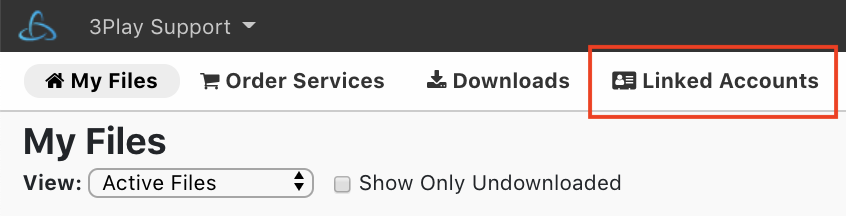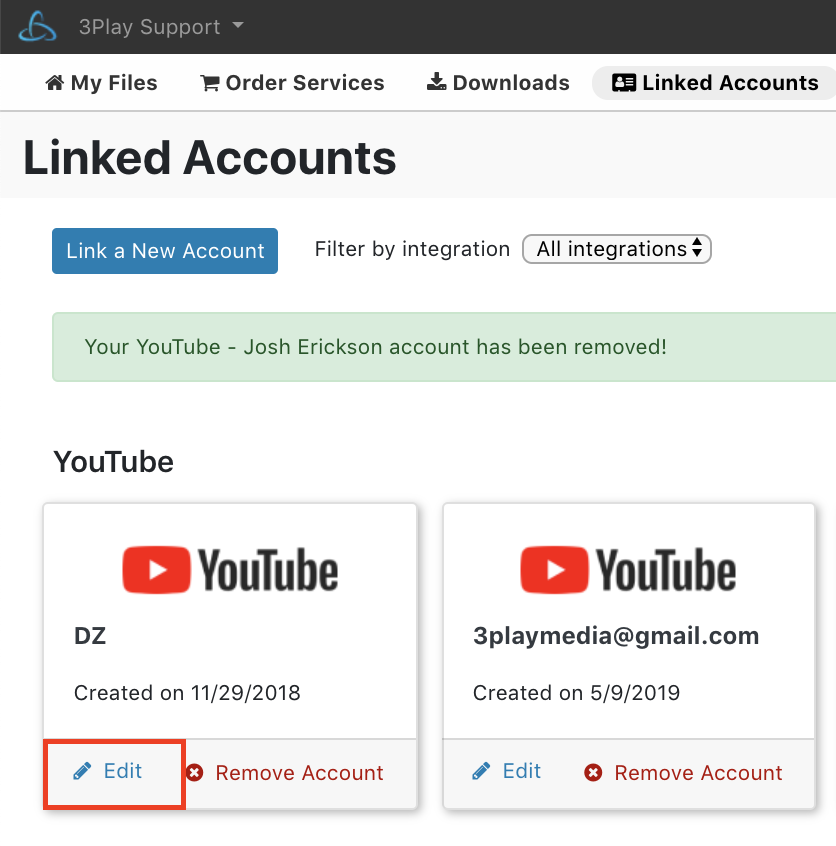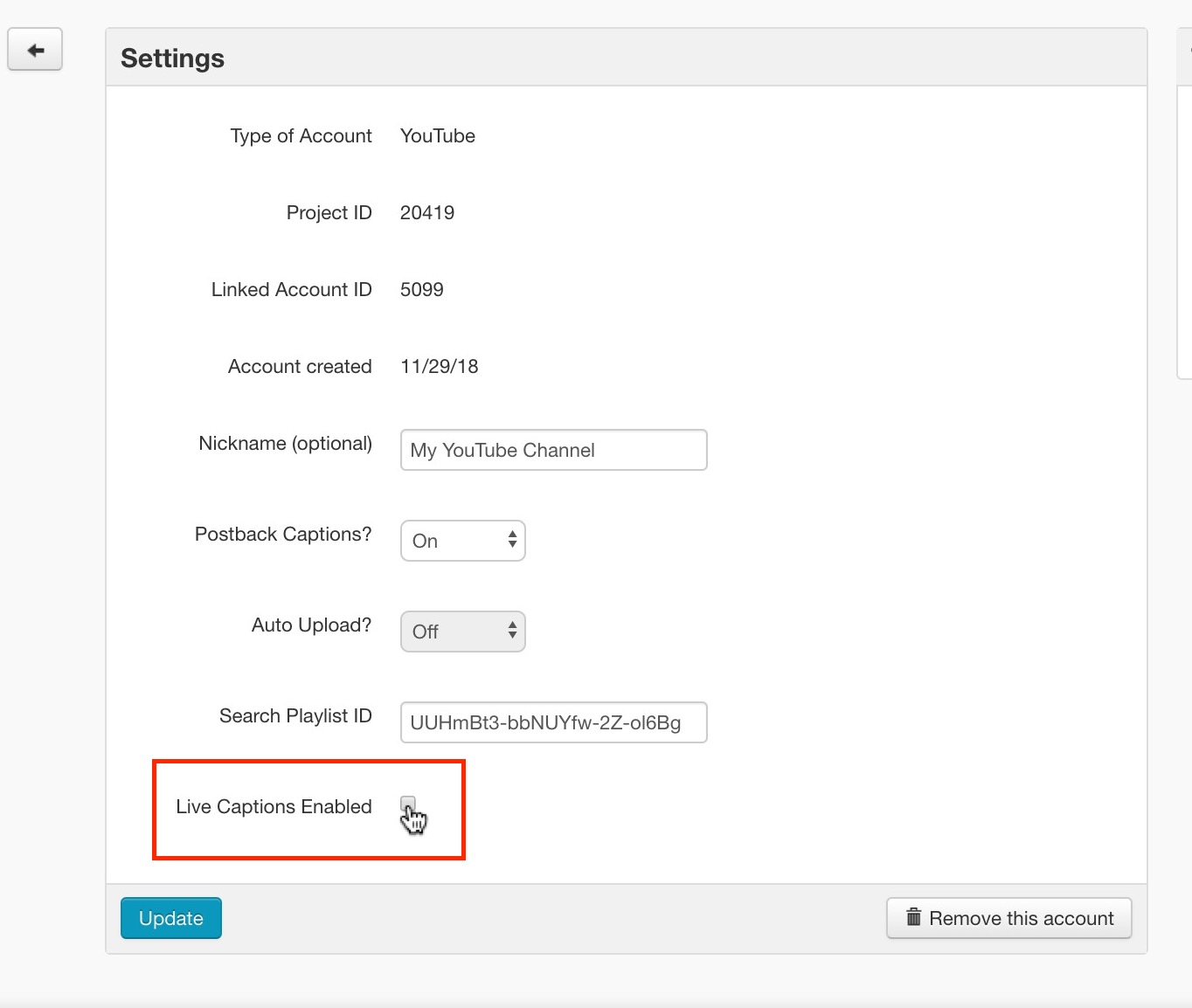Enable YouTube Live Captions 🔑
Before scheduling a live event, follow the following steps.
➡️ Step 1: Navigate to YouTube Integration Settings
Log in to 3Play Media and make sure you’re within the project where the YouTube integration was set up. Next, click Linked Accounts located ar the top right of the page.
Click the Edit button next to the YouTube account in which you want to use for Live Auto Captioning.
➡️ Step 2: Click Live Captions Enabled
From the YouTube integration settings page, click Live Captions Enabled at the bottom of the page. Then, click Update.
➡️ Return to Full YouTube Live Auto Captioning How-To Guides
Download the YouTube Live Auto Captions Checklist
Ensure your YouTube live streams are accessible to all viewers!