Caption & Subtitle Editor
Although it’s rarely necessary, after your media files have been processed, you can edit your captions and translated subtitles using the editing interface in your account.
How It Works
Each word in the transcript is linked to the video, which lets you click on any word to play or edit from that exact point. This greatly speeds up the review process and eliminates the need to scan the video. The find & replace tool lets you quickly change the spelling of a word or make redactions across an entire transcript. After clicking the save button, your changes propagate to all output files, including all caption formats and video plugins – even if they have already been published.
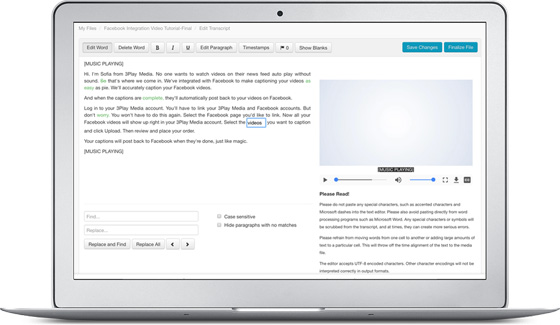
Editing Translations
The side-by-side subtitle editor makes it easy to edit your translations. The interface displays the source language subtitle frames on the left side of the screen and corresponding translated subtitle frames on the right side. You can select any frame to make edits. Click the frame balance button to even out the text between the two rows. Your edits propagate to all subtitles and transcript outputs, including interactive video plugins that have already been published.
Expiring Editing Link
If you want someone who is not a user on your 3Play Media account to edit your captions or translations, we provide an Expiring Editing Link. This is an external URL that can be provided to a non-3Play user to edit the captions for a single file. They will not have access to any other part of the 3Play Media account system. The link will expire within a set time frame.
View our plans and pricing.

